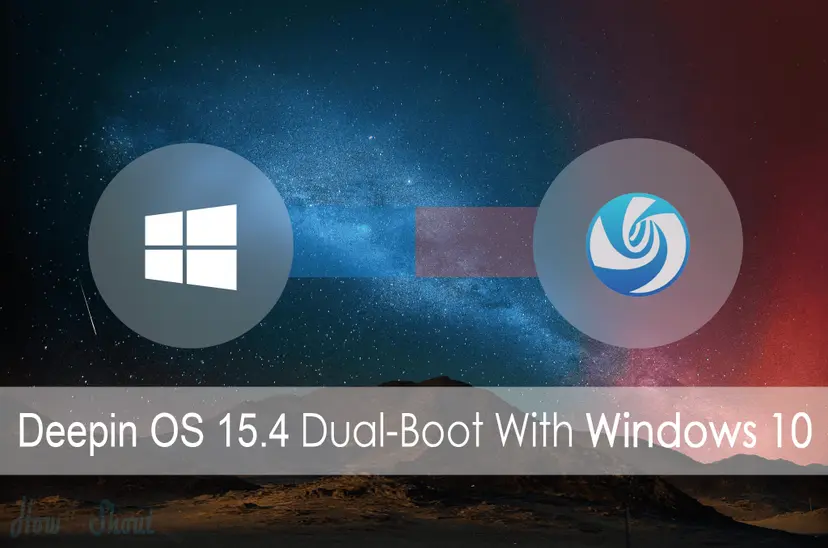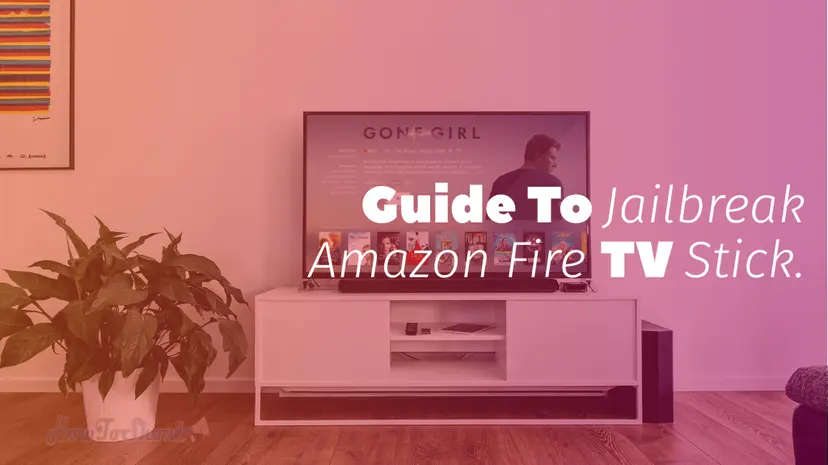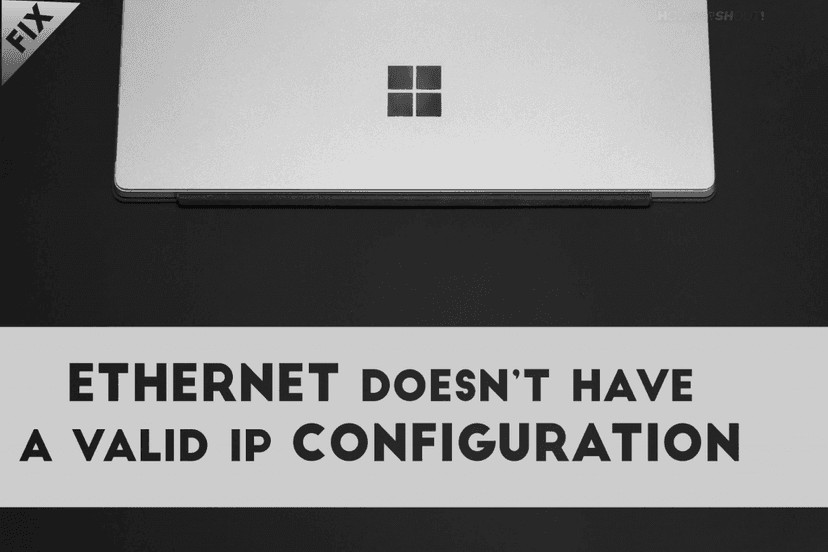How To Install Android-x86 [Marshmallow] On PC HDD
![How To Install Android-x86 [Marshmallow] On PC HDD](/_next/image/?url=https%3A%2F%2Fapi.howtoshout.com%2Fwp-content%2Fuploads%2F2016%2F04%2Fandroid-m-pc.jpg.webp&w=1200&q=75)
In this tutorial, we will show that how to dual boot Android Marshmallow 6.0 and Windows 7/8/8.1/10 means install Android-x86 [Marshmallow] on your hard disk of your PC or Laptop, installing on HDD is best option to run Android M 6.0 on your PC with any error.Android-x86 is the biggest leading Android PC project since 2009 Chih-Wei-Huang founded it. The development of this project growing significantly. This project specially designed for PC (Android for PC). A few months ago Android-x86 launched the Lollipop 5 version of Android for PC, which is very attractive and dashes on all low-end as well as high-end PCs and laptops. But Now is the time for the latest version of Android OS i.e. Android Marshmallow 6.0 is available for all PC are low-end either high-end. Recently this company launched the first-ever fully designed Android OS for PC which based on the Android Lollipop version. Android-X86 launched the Remix OS with Jide Technology to provide the great Android OS experience with great UI on PC and Laptops.
Recommended For Andriod Users: Get Google Assistant On Redmi Note 4 Without Root Right Now!
It runs faster because it will install on your hard disk it works as like microSD card. 🙂
Disclaimer: Android- We’re providing this tutorial for experts or Tech Enthusiastic only we’re not responsible for any kind of hardware or software damage to your PC, therefore, follow each and single steps carefully. Do this at your own risk.
[su_box title=”Update” style=”soft” box_color=”#e72b61″]New Tutorial Added On “How To Dual boot Android 10 and Windows 10” try this one also 🙂 and let us know, which Android you like the most, Marshmallow or 10?[/su_box]
How To Install Android-x86[Android M] On PC HDD or Dual boot With Windows 10
We divide this tutorial into 3 parts for easy read and understanding, given below is the list of requirements software to install on your PC. Download the all below software.
Things You Need to Download
- Android-x86 (http://sourceforge.net/projects/android-x86/)
- UNETbootin
- GParted
First Part: Creating a Partition For Installing
- Right click on your This PC icon from your desktop then click on Manage.
- Then Go to Disk management tool from left side list
- Choose the partition which has enough space (at least 8GB) and then right-clicks on that partition>>Shrink Volume.
- Enter the size in megabytes like if you want to make 7GB partition then insert 7168MB, after choosing the desired size of partition then click on Shrink button.
- Now your partition has created successfully. Now Run the UNetbootin and select the downloaded Gparted.iso file and then choose your USB flash drive. (Keep USB drive connected to PC don’t remove it)
- Finally, click OK button.
First Part of this tutorial is done now jump to a second part.
Second Part: Formatting the created partition in Ext4 format
- Now Reboot your PC and press the boot menu key if you have Dell’s motherboard then press the F12 key, a different manufacturer has different boot menu key.
- Once you’re entered in boot menu now choose your USB device.
- Now select the first option “Gparted Live (Default Settings)” from booted the USB Gparted boot menu then press enter.
- Now you’re in GParted disk menu. Here choose your created partition its label something like Unallocated.
- Right click on the Unallocated Partition then click on New
- Make sure the File system is in ext4 format, then click on Add button.
- At last, a popup window will appear asking you to apply the pending operations? then click on Apply.
- Now Your PC will go to restart.
Now you did with the second part, now jump to final third part.
Third Part: Install Android-x86 Marshmallow 6.0 On Ext4 Partition
- Run UNetbootin tool choose the android-x86 iso file and then select your USB device the hit the OK button, to make your USB bootable device.
- After process completion, Restart your PC press the boot menu key then select your USB device.
- Now select the Last option i.e. Installation – Install android-x86 to hard disk, Now select your Ext4 formatted partition then enter OK but do not format this partition.
- Now popup windows will appear just enter the skip.
- Now it will ask that you want to create a boot item for Windows, it means do you want to run both Windows and Android on single PC or not or you can say it dual boot Android M and Windows OS.
- Click Yes when asking to install EFI GRUB2.
- Now click on < No > when it will ask to format the boot partition.
- Now your Android M is going to installing on your HDD.
- After finishing Restart your PC after boot logo displaying you can select other Android-x86 Marshmallow or Windows.
- You’re done, now your PC runs on either Windows 10, 8.1, 7 and Android Marshmallow.
Install Android Marshmallow on PC With Windows without Errors Watch below video!
Recommended for iPhone USers: Download iOS apps Free Without Jailbreak
Conclusion
Hope this tutorial helps you to install Android Marshmallow on PC with Windows 10 dual boot, if you have any problem regarding this post then feel free to comment and don’t forget to share this post with your friends on Social profiles. We hope you like our first post on HowToShout. Keep visiting us!