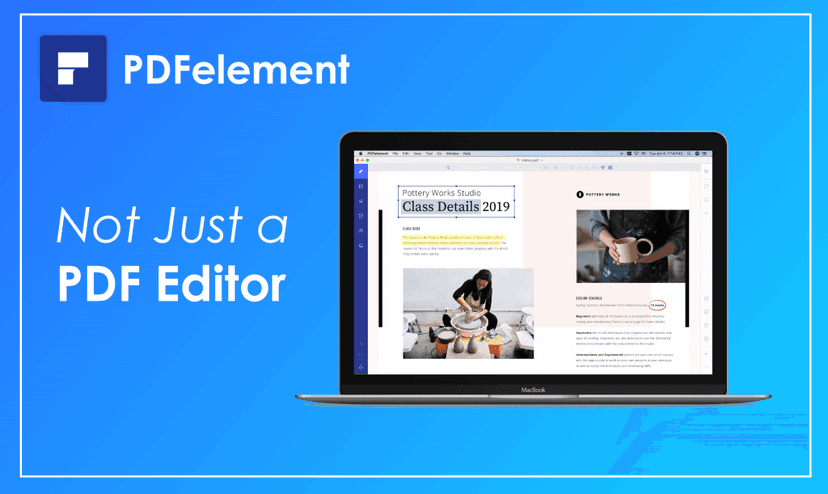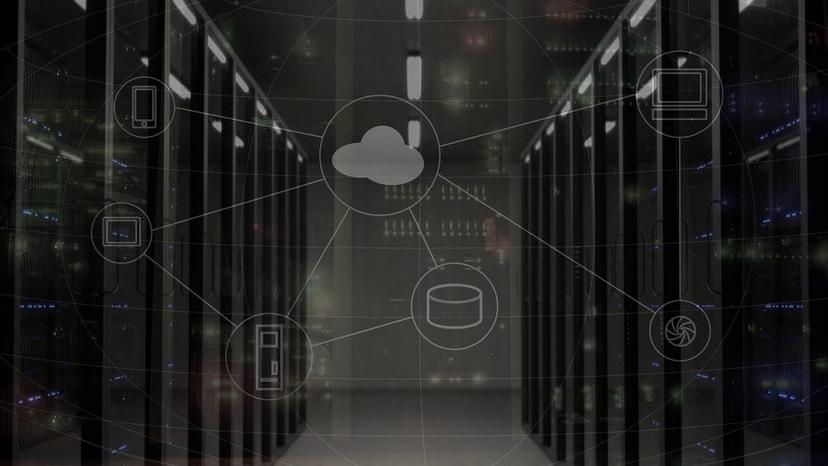Top Easy Fixes to Common MacBook Problems

Are you thinking of junking your Mac? While Facebook is a powerful laptop, it might also seem a bit complicated when it starts showing signs of sluggish performance. But that does not mean you have to sell it right away.
This article will provide you with quick tips to solve the most common Macbook problems to get on with your everyday tasks without any hassles.
Charging Problems
If you think no matter how much time you spend on charging, it doesn’t charge at all, don’t panic. There are few things you can do to check why your macbook won’t charge. For instance, it might be a case of a broken connection, or hardware issues, overheating, or any battery-related problem. Reasons might vary from case to case.

So, if you think there might be any hardware issue, you can check the power sockets or see if there are any breakages on the cable. Contrary to that, sometimes, even a simple reboot might help you solve your issue.
Startup Issues
If you find yourself constantly staring at a blank or a gray startup screen, you must try booting it in a safe mode. Doing so enables your device to boot with a bare minimum of software or other drivers.
Not only that, this process runs a check on the startup disk or repairs any directory issues that might be causing problems. All you have to do is start your Mac and press and hold the “Shift key.” Once the Apple logo disappears and the login screen appears, you can release the key.
Application Tripping Issues
Many times you find yourself getting frustrated with those occasional app tripping or hanging issues. When that happens, it won’t leave you any chance to do anything. Isn’t it? In that case, you need to troubleshoot this issue by entering “force quit.”
Don’t know where it could be? Well, you need to hit the Command-option-escape and look for the force quit menu. In this, you can look for the app and do the needful.
Internet Connectivity Problems
Sometimes in the middle of a session, your Macbook freaks you out when it shows a “Can’t connect to the network” notification. You feel even more confused when all the other devices have no such issues.
Don’t worry!
Click on the System Preferences > Network page > Advanced settings > Preferred Networks and click on your Wi-Fi network. Now click “-” and remove to forget it. Now reconnect your system with your network again.
Wrapping up
When you buy a Macbook pro, the thought of glitches or issues might not be something you anticipated. But, like any digital device, your Macbook can also show some signs of sluggish performance if you ignore maintaining it regularly.
Besides the issues mentioned above, you can even face problems like a spinning beach ball or a blue screen. Remember, not all issues require professional assistance. All you have to do is find the right tools or techniques to troubleshoot these errors instead of junking your system.
So, did any of the tips mentioned above solve your ongoing Macbook problems?
Check out other guide that may help you.