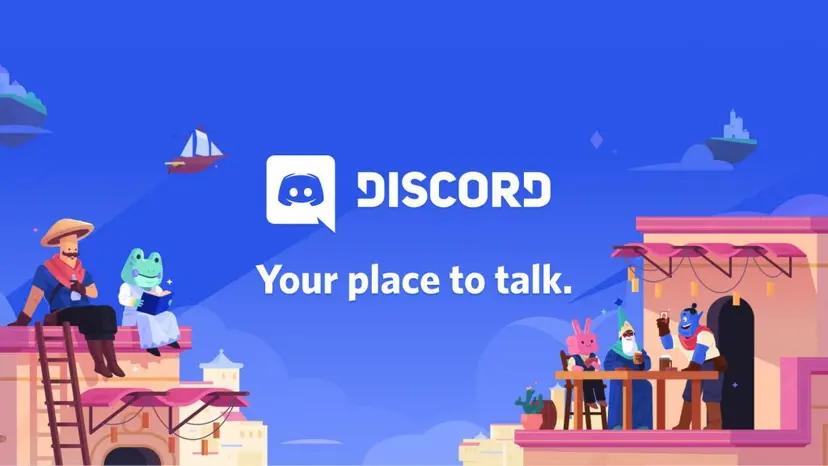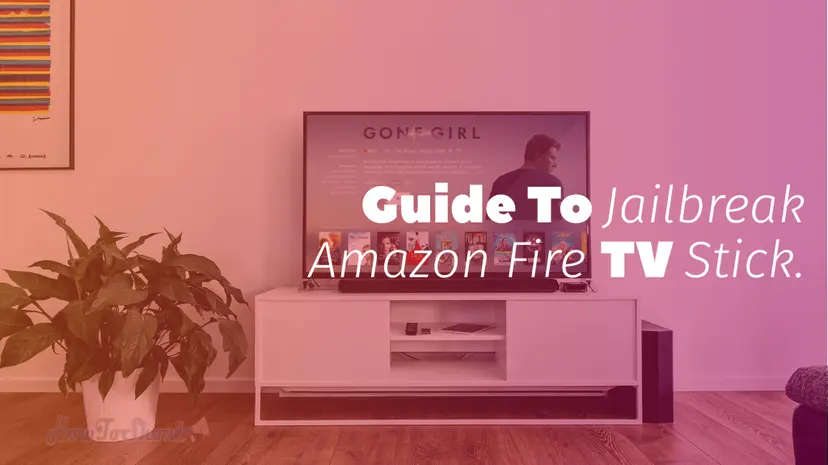How To Update Google Chrome To The Latest Version Itself

Hello, guys, I’m back after a long time with the another post or I can say that I have the solution for your major problem in Google Chrome browser, yes today I’m going to share a method to fix the Google Chrome update error. If you’re unknown with this error, then try to update your Google Chrome browser from chrome://help/ update page, there you will see a message or error statement something like this
An error occurred while checking for updates: Update check failed to start (error code 11: 0x800706BA).
This is very common & major problem/error/bug in Chrome browser and it is facing by almost all Google Chrome users, You know I also encountered this error while I’m trying to update my Chome browser because every new update, the Chrome browser team will add some new features and improve the security & speed of Google Chrome. But nowadays the Chrome browser cannot update itself it and shows the error like below screenshot.
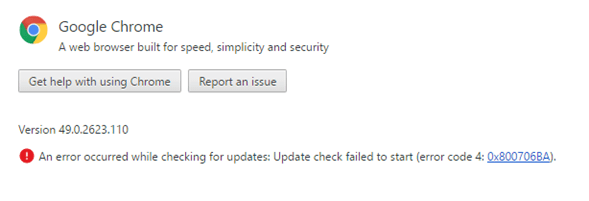
It’s not just only to show the exact error message like shown in above image. Sometimes it shows error code 5, error code 3,
etc.. This is the big problem for all Google Chrome users. Some peoples or I can say few Chrome browser users are unaware of this Chrome updating problem; they think that their Google Chrome browser will update automatically, but they are wrong. If you want to update your Google Chrome, then you need to download the full standalone or online downloader version of the browser from the official site, file hippo or anywhere else.
Must Read: How to dual boot Android Marshmallow and Windows 10
But there is one problem to install the latest version of Google Chrome over the previous version (which is already installed on your PC) is that it will remove your all extensions and bookmarks, and you’re getting upset 🙁 from the Google Chrome. I’ve already searches hundreds of websites and blogs to fix this Goole Chrome update error, but there is no one working a solution to get rid of “An error occurred while checking for updates: Update check failed to start (error code 7: 0x800706BA)”
Read Also: Install Android Marshmallow MIUI 8 On Xiaomi Redmi Note 3G/4G
Fortunately, I’ve done an experiment on my Chrome to update Google Chrome itself automatically while I’m connected to the internet, then I feel euphoric J, and now my Google Chrome browser is up to date without downloading the setup file from any other sites. Hence today I am going to share the exact method with your to fix the Google Chrome update problem. So let’s start the guide.
Prerequisite: Make sure you’ve enabled the unhide all files and folders option in your Windows PC.
How to fix Update check failed to start (error code 3: 0x800706BA) in Google Chrome:
- First, close the Google Chrome browser.
- Then now go to the Update folder of your Google Chrome installation directory I’m using the Windows 10, so my directory is C:\Users\Geek\AppData\Local\Google\Update. But Remember the “Geek” is the name of my user account you need to replace with your user account name.
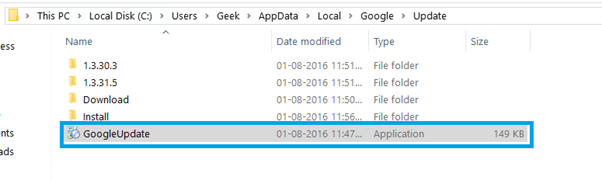
- In this directory there you’ll see the GoogleUpdate.exe file.
- Now Run the GoogleUpdate.exe as administrator.
- Finally, open your Chrome browser then go to the chrome://help/ update page to check the newer updates
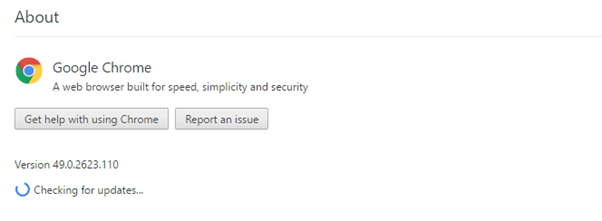
- If the new updates are available, then Google Chrome will start to update itself automatically.
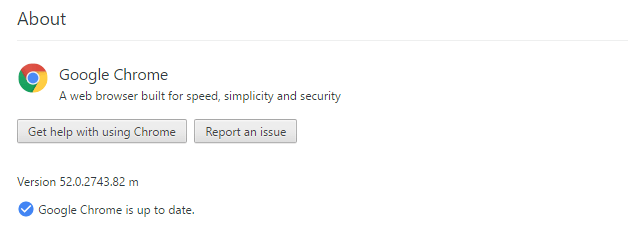
- Enjoy the newer and improved version of Google Chrome 🙂
Summing it up
So, guys, this is unique and 100% working method to update the Google Chrome itself. If you follow each and every step according to me, then this guide will work for you also. This method is not available on any other websites or blogs, so please share this page won your social networking sites to helping other because Sharing is Caring. And don’t forget to like our Facebook page to get latest tips & tricks, fixes, and tutorials.