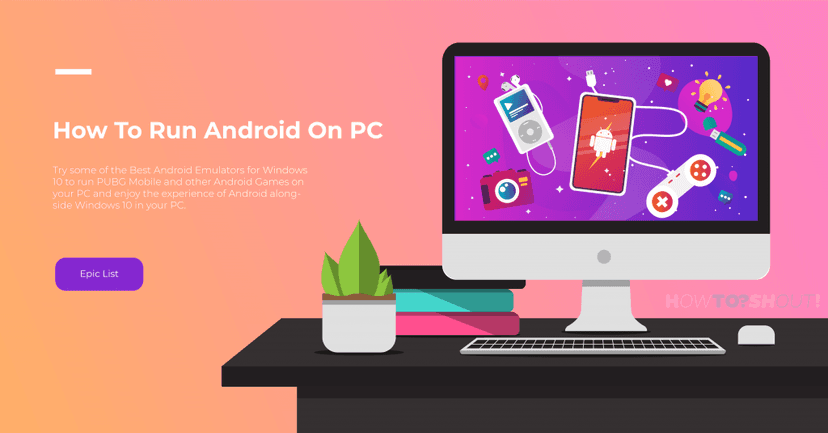List of Best iOS Emulators For Windows PC

iOS emulators, when you read this word, what do you think, iPhone, iPad & Apple right? iOS is the iconic and fluent mobile operating system with the world’s best unique feature that you never find on other mobile operating systems. That’s why the user of iOS doesn’t like Android or Windows Phone. Apple spent so many ideas and buck to make this OS more awesome and great. I’m also an iPhone user and I really like the iOS, its look is damn good! the blurry design is looking awesome and very attractive and you know I’ve never been disappointed with the iPhone because it running on iOS. So if you want to try the iOS how is it look, how is it work, then everyone will suggest you buy a new iPhone or iPad. There’s one solution, an iOS emulator.
That’s a good option as you’ll get a new handset but in case you can’t afford iPhone or iPad then what you’ll do? Umm Confused? So I would like to recommend you to use an iOS emulator because it’s a software which can bring the iOS to your computer or Windows PC. This software can experience you just like an iPad. iOS Emulator or you can say iPhone emulator is very good software you can get feel of the iOS and its visual animations like fade in & fade out app animation. Thanks to some developer those who made this iOS emulator for Windows PC, so all credits goes to them.
A simulator is just like an emulator. A simulator is used to feel or try the physical things in a virtual world, so same as it iOS simulator for Windows is also available to experience the iOS which other peoples used to purchase the iPhone and you can try this without spending money on iPhone and even you can run your favourite iOS apps on PC.
So today we’re gonna discuss the iOS emulators and here you’ll get the list of some best emulator for iOS then you’ll be able to run the iOS 11 on your PC, so without further ado, let’s discuss.
What is Emulator?
An emulator is a platform that used to try the other platform without having it’s for real but use it virtually. So the iOS emulator is just a software or application, not a device. This software is for Windows PC which allows you to run (testing) iOS apps on your machine without installing in iPhone.
If you used virtual box to create virtual machines to run the different operating systems like Linux, macOS & etc on your system. Then you should have some knowledge about guest mode and VMs. If you used Virtual Machines then you can easily use and get familiar with iOS emulators.
Why & When Should You Use iOS Emulators?
Well, the same question might have come into your mind, that why should you use this emulator, when should you use an iOS emulator and why I’m sharing this with you. Actually, the answer is just “try & test“. Yes! you read it right, the iOS emulator is not developed for the daily use or to do heavy tasks, it’s just developed to run the small-medium iOS apps on your PC through this emulator.
The iPhone simulator is the basic need for every iOS developer because of testing of the app that he made. So iOS simulator helps to make the virtual iPhone on your computer then you can test your iOS project on it without releasing the complete iOS file to install on your device. If you’re not a developer then you do not need to worry about it, you can get the feel of the iOS or run your favourite app which is not available for any other platforms (Android or Windows) except iOS 🙂
Benefits of Using an iOS Emulator
If you’re getting bored and want to try something interesting then you can download the iOS emulator from this list try the different apps and games on it, select one which is perfect for you, that’s also good use of this software.
- Using iOS emulator to run iOS apps on Windows PC will increase your skills and you can just show it to your friends that you can run iPhone apps on PC and make them jealous 😂
- These emulators are not the memory hog, means they are not using high resources on your computer so don’t worry your PC will not lag while running this emulator.
- You can experience that how an iOS app looks on the big screen.
- If you’re a developer then you can debug and test your beta apps before publishing on AppStore.
- These emulators will be helpful for every developer as some iOS emulator include the Mobile App development Environment.
- If you’re developing an iOS app using XCode, React Native or anything then you need a tool to debug the app to test is it working perfectly or not so you need a virtual iPhone.
There are so many benefits that you can get after using the iPhone emulators, so think again and keep reading this post to know about the best emulators for iOS.
15+ iOS Emulators for Windows PC
So here’s the curated list of best iOS emulators, keep in mind that this list is not followed any particular order the emulators are not organized in the top 10 list or ascending or descending order. These are some best emulators in my opinion but may or may not be best for you. So keep checking emulators one by one. Here we go!!
1. iPadian
iPadian a great virtual alternative to Apple iPad. This is the best iOS emulator out of the box comes with many features like the home screen, iOS bloatware and etc. This software will give you the feels like an iPad. The iPadian comes in two version Free and Premium both versions have great features inbuilt but the Premium version will give you some additional access and inbuilt features with good compatibility with your computer’s specification.
The premium version of iPadian available for 10 bucks so if you want to buy premium one then it would be a good deal for just $10. But highly recommend you to first try the free version of iPadian if you like it then go for the premium version. Overall iPadian is the best iOS emulator.
iPadian has an easy and beautiful UI, once you start using it you’ll love it and you forget everything on your computer as you get busy with this iOS emulator 😛
[su_button url=”https://ipadian.en.softonic.com/” target=”blank” style=”soft” icon=”icon: download” rel=”nofollow”]Download Now[/su_button]
2. Appetize.io
Appetize.io basically a website where you find an iPhone, on it you can use it to surf internet in Safari browser and can do other things too. You can say it’s an online iOS emulator so you need not download anything in case of Appetize.io and install on your PC.
Appetize is the lightweight and intuitive iPhone 7 emulator built on the react native code. When it comes to react native, the app will be lighter and faster, so that’s why Appetize is on 2nd position in this list.
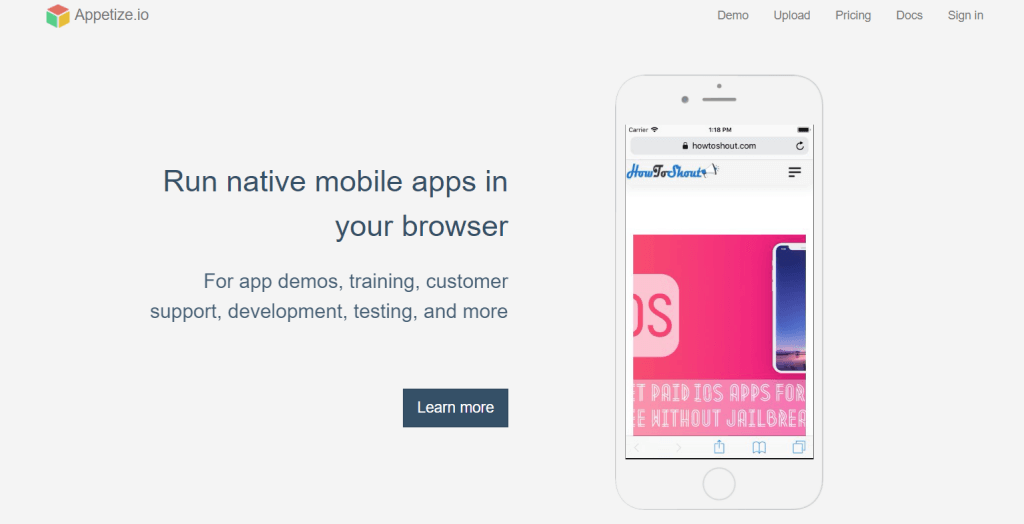
You should give a try to Appetize, its a great alternative to other online iPhone simulators. Appetize can give a real iPhone experience which runs on iOS 11.
This web app “Appetize” is available for free with a limit of 100minutes per month, but you can purchase the premium version of it for $0.05 per minute.
[su_button url=”https://appetize.io/” target=”blank” style=”soft” icon=”icon: download” rel=”nofollow”]Get Now[/su_button]
3. App.io
It’s another web app or online emulator for iOS to test and run the iOS apps for free by uploading on App.io
App.io provides the best iPhone experience to the developer so they can test their apps before releasing or uploading on AppStore. To use App.io all you need to do is just download your iOS app file (installable).
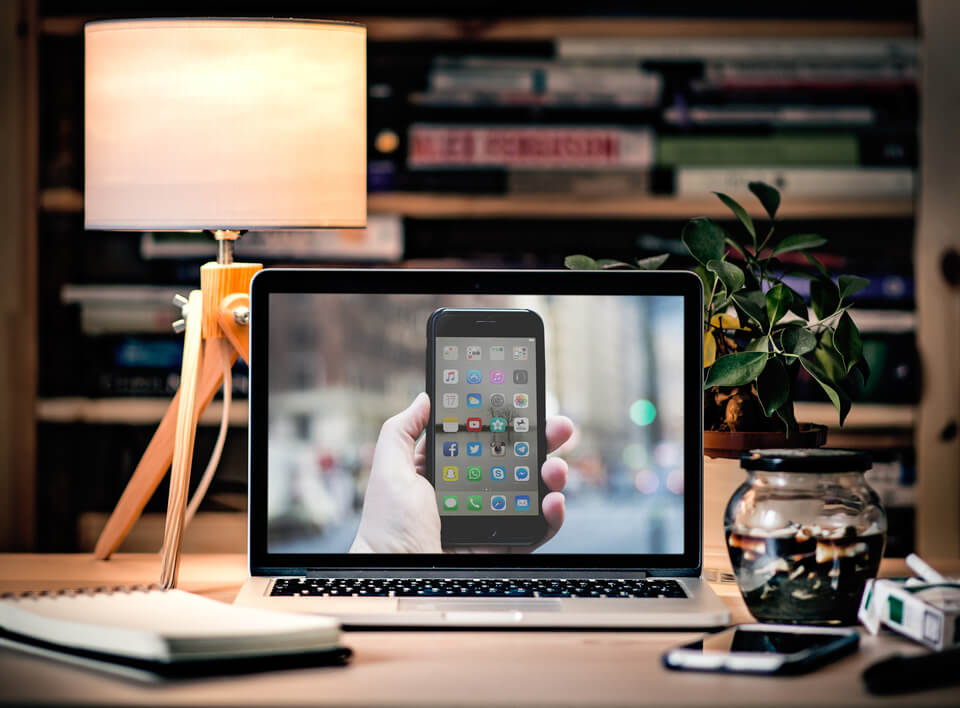
Then upload this app on the App.io, the uploading will take time and depend on the size of the app and your internet speed. Once the app is upload, then you can navigate and run it and start exploring the apps and use it. The best thing about the Web apps emulator you no need to install any application on your computer so it will save your time as well as data and memory of your system.
Just like Appetize, App.io is also a paid emulator so if you’re willing to purchase it, do check their “Plans & Pricing” page before purchasing. And purchase it only if you found it worthy.
[su_button url=”https://www.crunchbase.com/organization/app-io” target=”blank” style=”soft” icon=”icon: download” rel=”nofollow”]Get Now[/su_button]
4. Mobione Studio
Unlike Appetize and App.io, Mobione Studio is the emulator to experience the iOS on the Windows PC, Mobione Studio is the application available to download (paid) for Microsoft Windows and its performance is good and can run some iOS apps to test without lagging.
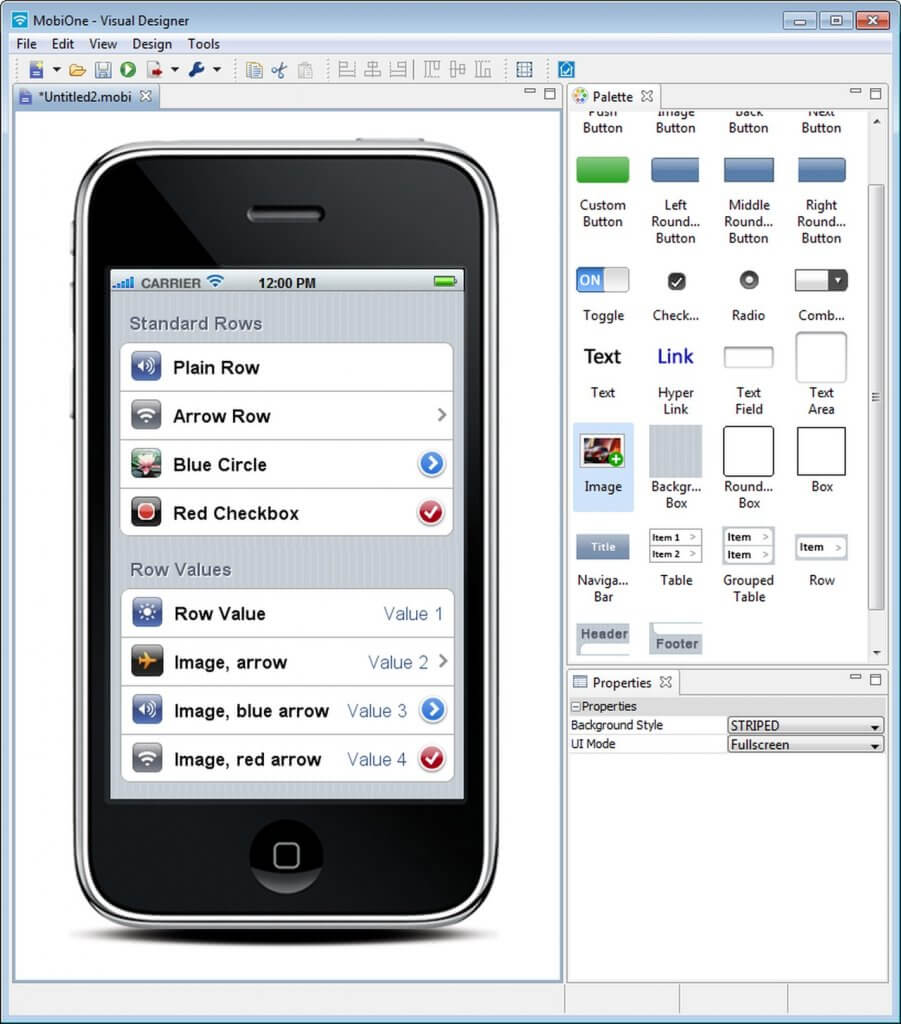
Currently, the Mobione Studio team stopped the support of this emulator and it no longer receives the updates and that’s not good for long-term use. But you can try this out for testing an app or just to time pass with something different on your computer then it is worth to use.
[su_button url=”http://download.cnet.com/MobiOne-Design-Center/3001-2247_4-75910775.html” target=”blank” style=”soft” icon=”icon: download” rel=”nofollow”]Get Now[/su_button]
5. AIR iPhone Emulator
A great alternative to all above iOS emulators. AIR iPhone emulator is the best iOS simulator and it will bring a virtual iPhone model on your computer’s screen and then you can use it just as a usual physical iPhone with the mouse. AIR emulator requires the Adobe AIR as it built it, so the first thing you need to do is install the Adobe AIR on your PC then install this emulator.
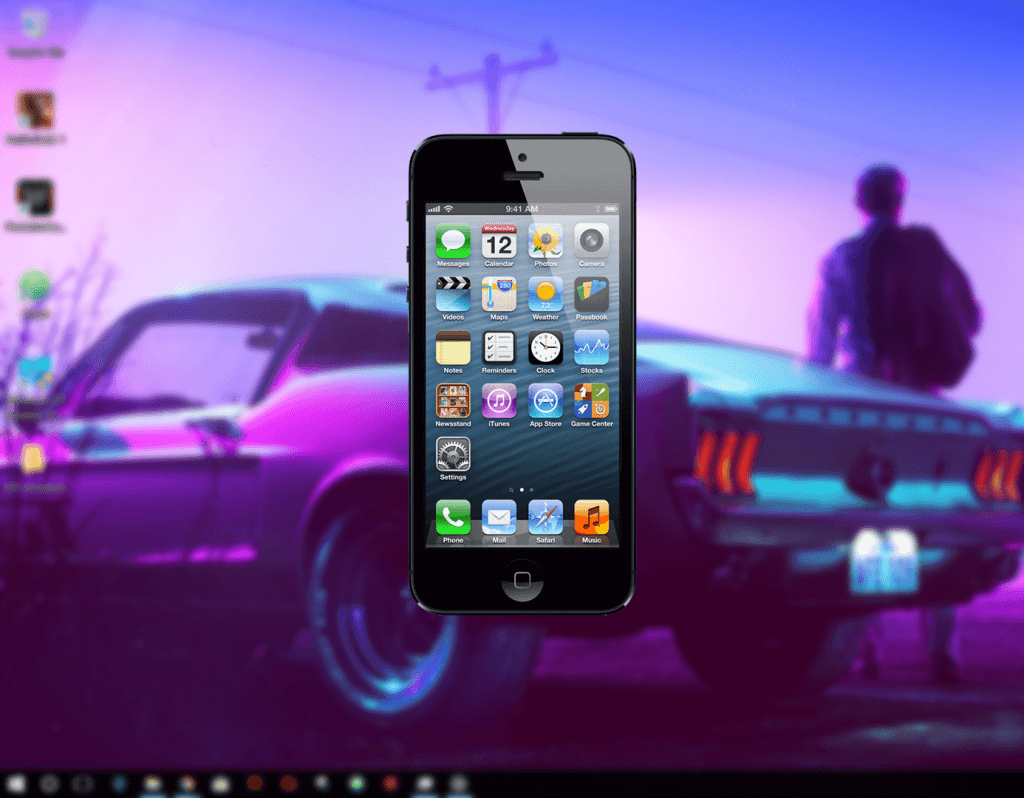
the UI of this emulator is user-friendly, one can easily navigate it without giving it much practice and it will not increase the CPU usage of your computer as it is a very lightweight desktop application.
This is the great iPhone Emulator you should try it and I recommend you to watch its videos and reviews on Youtube and it is available for free.
[su_button url=”https://air-iphone.informer.com/” target=”blank” style=”soft” icon=”icon: download” rel=”nofollow”]Get Now[/su_button]
6. Smartface
“Smartface” is another iPhone emulator. Smartface is designed for the testing and debugging the iOS app. it is used to develop the cross-platform native iOS apps for iPhone and iPad devices. It is the must-have tools for every developer. It will help you to not just run iOS apps on PC, but also debug, make changes, customization of your apps.
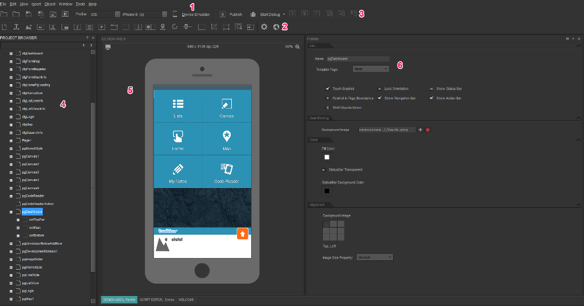
It’s just like a GUI IDE, Smartface supports the JavaScript library to build the iOS apps and test it out on your PC without installing on an actual iPhone. The user interface of the SMartface is something like good but it not for the noobs.
Smartface is available for free and paid, in the free version, you’ll get some basic options but when you purchase its premium license, then you can get some addition unlocked features that will really help you to do different things with your iOS on your computer. The paid version of Smartface is available for $99. But first I would like to recommend you to try the free version if you like it then go for the paid version.
[su_button url=”https://www.smartface.io/smartface/” target=”blank” style=”soft” icon=”icon: download” rel=”nofollow”]Get Now[/su_button]
7. iPhone Simulator
When it comes to Simulator for the iOS operating system the iPhone simulator will be at #1. It’s just like the AIR iPhone Emulator. It also helps you to get the feel of an Apple iPhone device on your computer. It is available for Microsoft Windows only, so you can run apps on your Windows PC via this iPhone Simulator.
The “iPhone Simulator” is a software that lets you test out Apple’s iPhone interface before buying an actual iPhone.
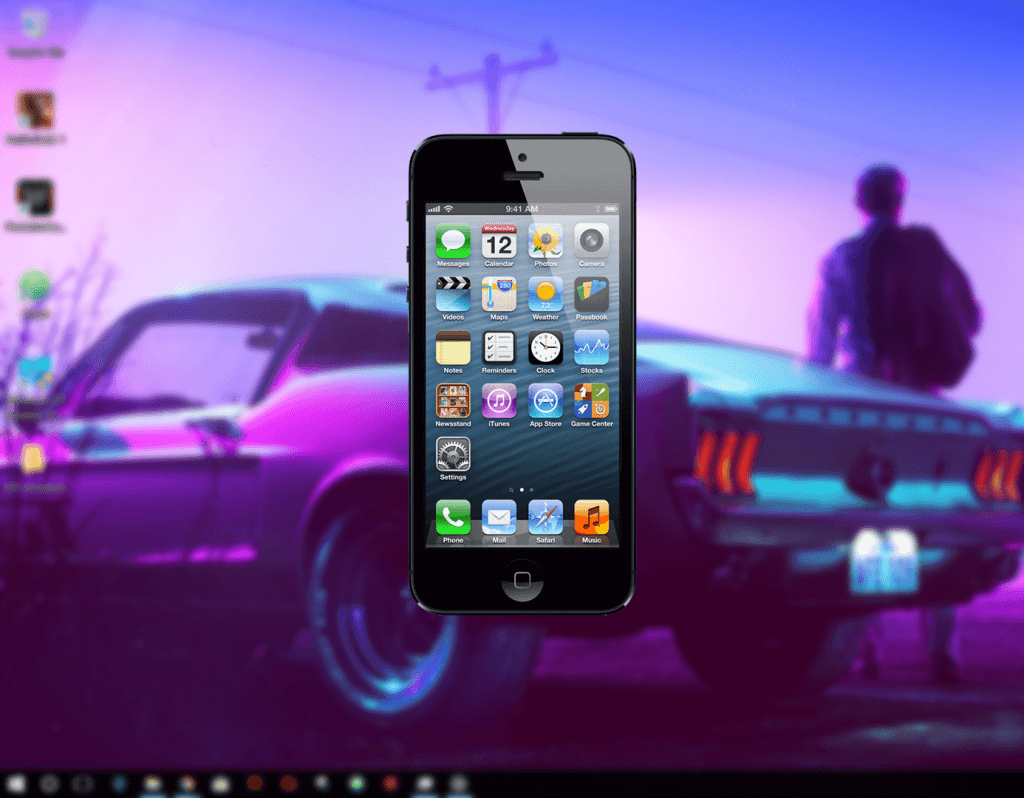
As I told you above that purchasing an iPhone is really a prominent decision in term of finance or money. It cost you a huge amount at once because of it very expensive than another mobile on the market. So there’s a thing that helps you to know how the iPhone looks inside so you have to use the iPhone simulator.
The user interface of this software is a good one can easily navigate its option by using it for a few minutes thanks to developers for making it for Windows. So we can easily run iOS apps on PC.
[su_button url=”https://iphone-simulator.en.softonic.com/” target=”blank” style=”soft” icon=”icon: download” rel=”nofollow”]Get Now[/su_button]
8. Xamarin Testflight
If you’re an app developer and just developed your iOS apps and its ready to publish on AppStore. So do you want to take a demo of your app before publishing to AppStore? If yes, then you should use the Xamarin Testflight.
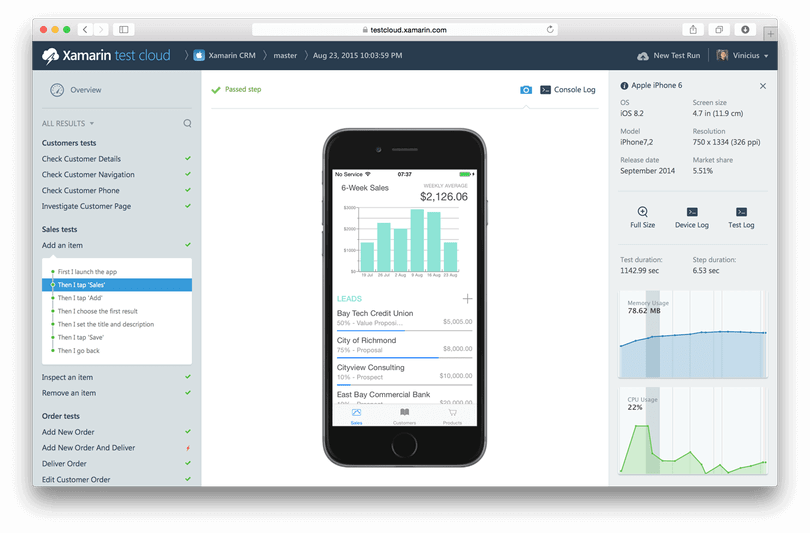
Xamarin Testflight has a very user-friendly UI and great support for various iOS apps. This emulator can run iOS apps of iOS 8+ versions. So nowadays people often using iOS 10+ version iPhones so you should use this iOS emulator. Apple company has been owned the Xamarin Testflight and now it will be a good software as its an Apple product so you should use it and it is one of the best emulators for iOS managed by the Apple Corporation.
[su_button url=”https://store.xamarin.com/” target=”blank” style=”soft” icon=”icon: download” rel=”nofollow”]Get Now[/su_button]
9. Ripple
Ripple is another iOS emulator basically it is a Google Chrome extension which brings the Mobile Environment Emulator on your PC through Chrome browser. Ripple is the HTML 5 application use to the development and testing the iOS app.
So you can use this extension to run the iOS apps and if you’re a developer there’s another advantage for you to develop and debug your iOS apps on it without installing additional software on your computer. It is a great alternative to above iPhone emulators, all you need is Google Chrome and internet connection and then you’re ready to go running your desired iOS apps.
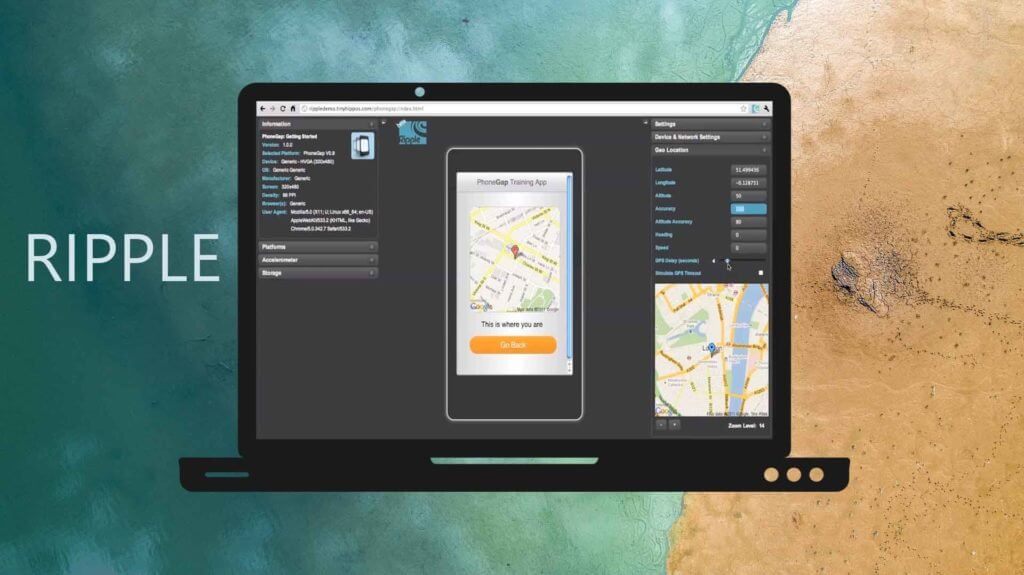
The user interface of the Ripple is really good a developer can easily understand its feature and get easily through it without any problem and in case of the newbie. He/she need to take some time to learn using it because this is just like a graphical user-interface IDE. It is free of cost so, you should try it. 😉
[su_button url=”https://chrome.google.com/webstore/detail/ripple-emulator-beta/geelfhphabnejjhdalkjhgipohgpdnoc?hl=en” target=”blank” style=”soft” icon=”icon: download” rel=”nofollow”]Get Now[/su_button]
10. Remoted iOS Simulator
Remoted iOS Simulator is another good simulator of iOS for the computer. It is developed by the Xamarin, you can test or run your favourite iOS apps and games on it. Here it is again an advantage for developers.
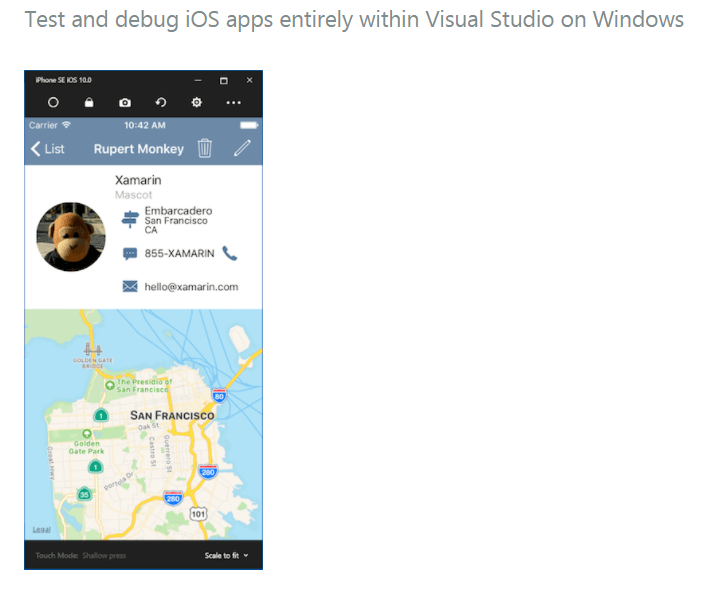
Developers can debug their apps on it with the help of the Visual Studio. So it is a good tool for the iOS apps developers, they can easily navigate it, as its UI is user-friendly. It is available for free of cost, you need no to pay anything for it, it is fully free.
[su_button url=”https://developer.xamarin.com/releases/remoted-ios-simulator/” target=”blank” style=”soft” icon=”icon: download” rel=”nofollow”]Get Now[/su_button]
11. iMAME
iMAME is also gaming iOS emulator rather than for development purpose. iMAME offered you feature that helps you to play iOS games on your PC. After iPadian, iMAME is the second best emulator for Gaming purpose.
This software is very lightweight it’s will not eat your computer’s memory and will use only fewer resources on your computer. So it will be the more compatible to your PC.
You should try iMAME also maybe it gives the better performance on your computer than the other iOS emulators. To get the iMAME use below button to download it.
[su_button url=”http://download.cnet.com/iMAME-Arcade-Game-Emulator-p1/3000-2099_4-77479644.html” target=”blank” style=”soft” icon=”icon: download” rel=”nofollow”]Get Now[/su_button]
12. Electric Mobile Studio
This is the last emulator on the list and its called Electric Mobile Studio. This emulator is built for the professionals who are into the iPhone as well as iPad web development but can be used to run iOS apps on Windows PC.
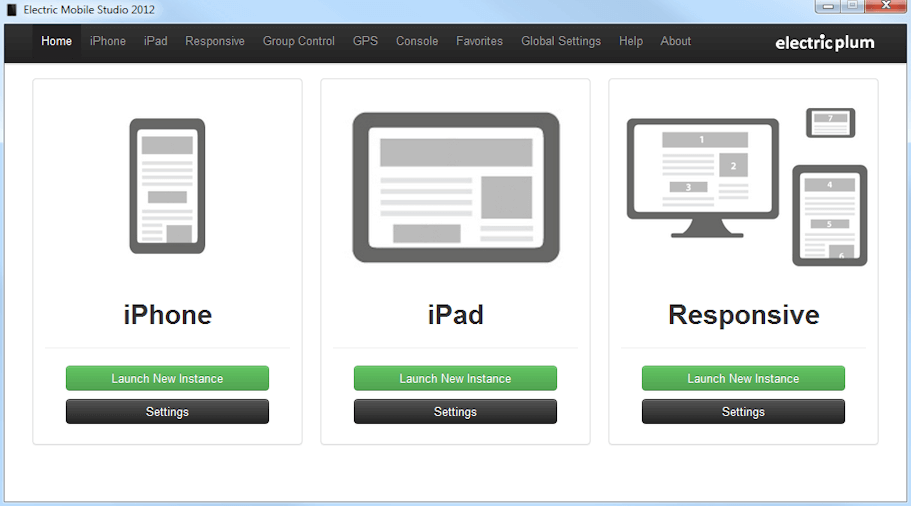
This emulator is paid and available for $40 but you can also opt for the free trial before buying the full version. This is just more than an emulator so if you’re a professional iOS developer then it is the good choice for you. So you should consider to buying it and support the developers of the Electric Mobiel Studio and grow as a professional developer with this emulator.
[su_button url=”http://www.electricplum.com/studio.aspx” target=”blank” style=”soft” icon=”icon: download” rel=”nofollow”]Get Now[/su_button]
What’s Your Choice?
So here is the end of the list. These were the some best iOS emulator available for Windows PC, you should try at least one, but if you have lots of time and want to experience iOS in different ways then try all these 10 iOS emulators. You’ll get the best possible experience and enjoyment of running your favourite iOS apps on your PC. This is the curated list, od best emulators for iOS, so you need not Google again how to run iOS apps on PC.
All you need to do is just install any iOS emulator on your PC and select the iOS app then use it. Hopefully, you’ll get the best emulator so if you like any one of them or there’s something missing in this post then do let us know in comments. We’ll update this post with new iOS emulators for you and don’t forget to share this post on Facebook, Twitter, Google+ and Pinterest if you like this & do subscribe this blog to get the article to deliver straight to your inbox.
More guides…