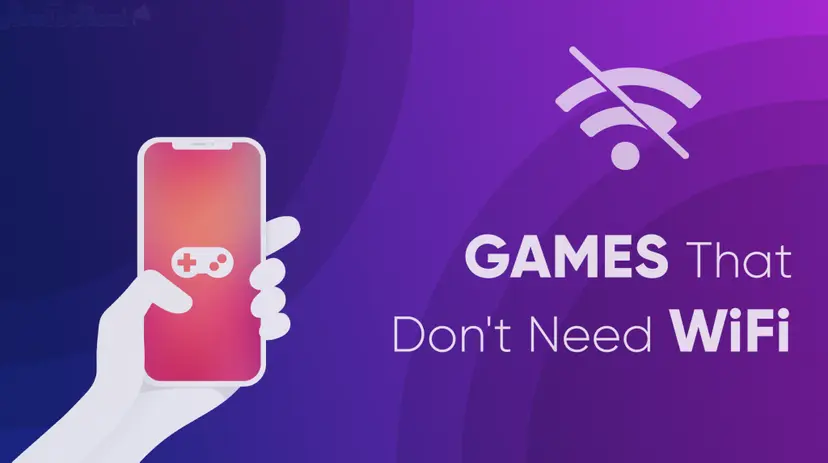“PUBG Servers are too busy, please try again later” Easy Ways to Fix

What it feels like when you’re doing something at full of enthusiasm during this something continuously irritating you. Will you break something? what comes in your hand? LOL! even anyone will get frustrated and something similar happens when you’re using the internet but you won’t get the experience that you’d expected. Some of the gamers especially those who play the PUBG most of the time, and you already know that this game requires a high-speed internet connection with good bandwidth.
This is not just the problem not having the good internet connection but the main problem is when you having all thing good but still it shows the error “Server is too busy, please try again later” this is the most frustrating moment when you about to start the PUBG match and you’re in lobby then you suddenly get this error. Well some of the crazy punched their monitor and it got broke LMAO 😂😂
Why do you get “PUBG Servers Are Too Busy” Error?
So if you’re also facing the problem while playing PUBG on your PC then you’re not alone. Servers are too Busy, Please Try again later is the most common error in this game and faced by the lots of gamers.
Don’t worry after searching hundreds of gaming help/support forums for the fix of this error I wrote this guide for you to get rid off PUBG Server Are Too Busy errors in less time, but before we go through the steps, let me tell you why this error comes while playing.
Reasons behind the error on PUBG!
There might be reasons for this error, some of them are just the prediction and some are really a technical issue with the game. SO you need to figure out what’s actually wrong with the game or your internet?
One of the main reasons might be the “Game server might be receiving the hight ping” What does it mean? Well, when you play any online game the game uses the internet connection to receive the pings and if the ping will be very high so the game will lag and show the error.
Another reason may be “Server is Under maintainece”
In some cases, the developer team is maintaining the server or resolving an issue from the game. So in the meantime, you’re not able to play the game and it will show your Servers are too busy error.
Or your broadband might not able to complete the requirement of the game due to low bandwidth or low connection speed.
So these are the reasons that might be causing the error while playing PUBG.
How to resolve “Servers are too busy, please try again later” on PUBG
Here are some ways to fix this error, you need to try out every method if the one is not working for you. So without further ado let’s dive into the guide.
1. Resetting your Broadband
Resetting the broadband or a modem that you’re using the internet can resolve the error on PUBG. But before you reset your broadband your configuration will get reset.
See Also: Borderlands 3 Shift Codes Working List – Golden Keys & Loot
So first we try out simply restart the broadband, just power off it by pressing the power button and wait for a second or two, then again press the power button and turn on the broadband, now connect your PC and check whether you still get the error or not?
If this ain’t worked, now reset your broadband, this will wipe your all configuration like password, SSID and other settings. To reset it find the tiny reset hole at the bottom of your broadband. After this, your error should get resolved.
2. Change the Server
PUBG always connects to your nearest server of your region so your server might be the cause of the error. You can change your server in the game and start the match. To change your server. follow below steps
- Open the game and if you get the error “Servers are too busy, please try again later” on the screen. There you’ll see the “Globe” icon on the bottom right corner.
- Click on the Globe icon.
- Now it will show you the list of all servers that you can connect to.
- Try to connect to the different locations server and start the match
- Hope it will solve the error.
Now your game should run without any issue.
3. Disable Proxy Settings (If you’d one)
If you have configured the Proxy Setting in Windows 10, then you need to disable it to run the PUBG on your PC without any error. Follow the below steps to disable the proxy.
- Open the Start and search for “Proxy“
- From the search results click on “Change proxy settings“
- Now it will open the Proxy Settings, there you’ll see the Automatic proxy setup.
- Under this setting, there is an option “Automatically detect settings” just turn it off.
- Now Restart your PC and reconnect to the internet.
- Done!
Hope this will resolve the issue in the game.
4. Upgrade Broadband
Like I’ve mentioned in the reason of the errors. Bandwidth plays a major role in online games to receive fewer pings to avoid network interruption while playing PUBG. So if your WIFI/Router/Broadband/Modem is not good enough or outdated then you need to upgrade it. I have a buying guide for you to choose the best Wireless Router and broadband. This gaming broadband will solve your problem and you’ll enjoy the online games in the best possible experience and also surf the internet at high speed.
5. Speed-up Your Internet Connection
If you’re limiting the speed of your internet connection then this might be also the reason causing an error. So you should check the settings of your WIFI that is it receiving the high speed both Upload and download. I suggest you go through this article to speed up your wireless connection and enjoy the High Speed on all devices.
That’s it!! I hope you guys enjoy this post and your problem should be solved. Do share this post with your friends if they are also facing the same Servers are too busy issues in PUBG let them know this guide will resolve this error. Stay tuned with us and subscribe to this blog for more cool stuff.